Ever wondered how to make your photos look amazing with a warm glow? This guide will show you how to do it using Snapseed. You’ll learn to make your photos look like they were taken during the golden hour.
Key Takeaways
- Unlock the magic of golden hour photography and learn how to recreate its captivating effects
- Discover the essential Snapseed tools and features that will help you achieve warm, vibrant edits
- Master step-by-step techniques to enhance your photos with a professional, golden-toned look
- Explore customization options to make your edits truly unique and tailored to your personal style
- Enhance specific areas of your photos for a polished, high-impact final result
Ready to improve your mobile photography? Let’s start and learn how to create stunning golden hour effects in Snapseed!
Understanding Golden Hour Photography
For photographers, knowing about the “golden hour” is key. It’s the first or last hour of daylight. During this time, the sun’s rays give a soft, golden glow. This lighting is perfect for capturing warm-toned images.
What is Golden Hour?
The golden hour happens right after sunrise or before sunset. The sun’s rays go through more of the Earth’s atmosphere. This makes the light warm and amber-like.
This light is soft and diffused. It makes subjects look good and adds a natural glow to photos.
Importance of Lighting in Photography
- Enhances the warmth and vibrancy of colors in your images
- Softens shadows and creates a more even, flattering light on your subjects
- Adds a dreamy, ethereal quality to your photographs
- Helps to create a cozy, inviting atmosphere in your images
- Allows you to capture natural lighting effects that are difficult to replicate with artificial lighting
Understanding golden hour photography is vital. It helps you capture the natural beauty of your surroundings. Your photos will leave a lasting impression on your audience.

| Characteristic | Description |
|---|---|
| Warm, golden tones | The sun’s rays pass through more of the Earth’s atmosphere, resulting in a warm, amber-like hue that adds a natural glow to your photos. |
| Soft, diffused light | The low angle of the sun creates a softer, more flattering light that reduces harsh shadows and highlights. |
| Unique ambiance | The golden hour lighting creates a dreamy, ethereal quality that adds a sense of warmth and coziness to your images. |
Getting Started with Snapseed
Snapseed is great for both new and experienced photographers. It helps you make your photos look amazing with Snapseed QR Codes filters and image enhancement. We’ll show you how to download, install, and use Snapseed. This will help you start making your photos look warm and golden.
Downloading and Installing Snapseed
Snapseed is free and works on both iOS and Android. Just go to the App Store or Google Play Store and search for “Snapseed.” Tap “Install” and you’re all set to start using Snapseed filters and image enhancement.
Navigating the Snapseed Interface
When you open Snapseed, you’ll see a simple design. The main menu has tools to change your photos. Get to know these key parts:
- Tune Image: Changes exposure, contrast, and more
- Filters: Adds cool effects like vintage and glamour
- Selective: Lets you edit specific parts of your photo
- Crop: Cuts and straightens your image
- Healing: Removes spots or blemishes
Try out these tools to find what works best for you. This will help you get the Snapseed filters and image enhancement effects you want.
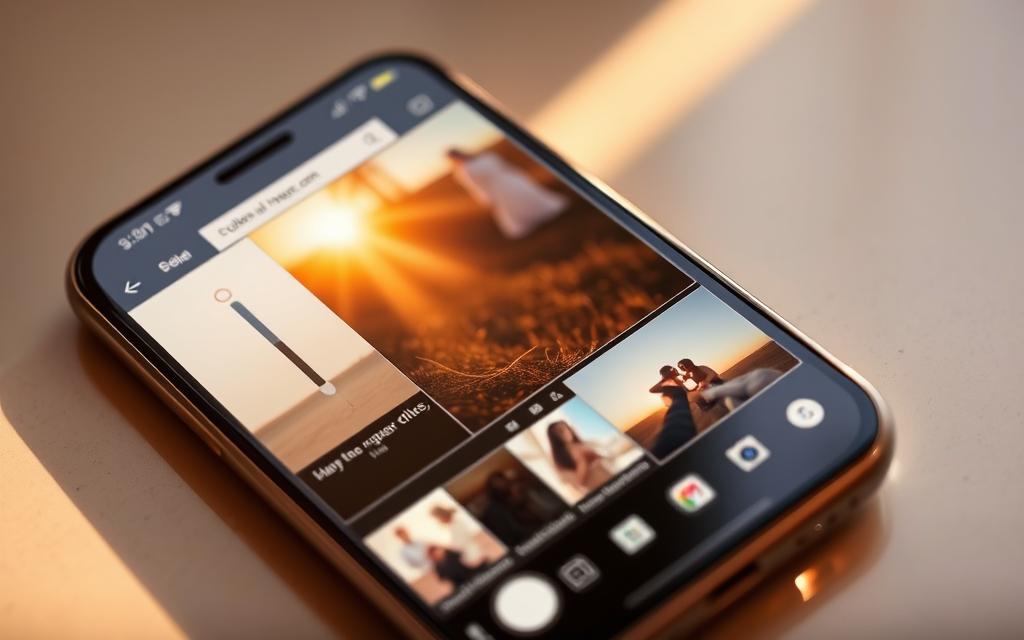
“Snapseed’s easy-to-use design and strong tools make it essential for anyone wanting to improve their mobile photos.”
Now that you have Snapseed, you’re ready to learn more. Next, we’ll show you how to make your photos look warm and golden.
Enhancing Your Photo’s Warmth
Learning to create sun-drenched, golden hour effects in photos is simple. It’s all about mastering color grading and post-processing with Snapseed’s Tune Image tool. Get ready to make your images warm and captivating.
Using the Tune Image Tool
Snapseed’s Tune Image feature lets you tweak your photos’ color and tone. With a few tweaks, you can make your photos pop with color grading magic. Try different sliders and controls to find the right look for your photos.
Adjusting Temperature and Ambiance
- The Temperature slider changes your photo’s color, from cool to warm.
- The Ambiance slider adds mood and depth to your photo, making it more interesting.
- Adjust these settings to get the perfect warm and vibrant look for your golden hour photos.
| Adjustment | Effect |
|---|---|
| Temperature | Shifts the color temperature from cool to warm tones |
| Ambiance | Enhances the overall mood and atmosphere of the image |
“The magic of golden hour lies in the soft, warm light that bathes the world in a golden glow. With Snapseed’s Tune Image tool, you can harness that ethereal beauty and bring it to life in your photographs.”
Adding Golden Tones with Filters
Make your sunset photos better with Snapseed’s Vintage and Glamour filters. These tools make your pictures warm and golden, just like the golden hour.
Exploring the Vintage and Glamour Filters
The Vintage filter makes your photos look like old films. It adds a soft, nostalgic glow. This glow matches the golden hour’s natural warmth.
The Glamour filter brings elegance to your photos. It makes skin tones look better and adds a soft glow. This is great for portraits or lifestyle shots.
Customizing Filter Settings for Warmth
- Play with the Tune Image tool to change your photo’s mood.
- Adjust Saturation and Contrast to make the golden tones stand out.
- Use the Selective tool to apply filters only where you want, for a natural look.
Learning to use Snapseed filters can make your photos look amazing. You can turn them into sun-kissed masterpieces. Let the Snapseed filters and sunset edits take your photos to the next level.

Fine-Tuning with Selective Edits
Learning to make selective changes in Snapseed can improve your photos. It helps you make certain parts of your photo look better. This way, you can get a more realistic and balanced golden hour look.
Applying Selective Adjustments
The Selective tool in Snapseed lets you adjust certain parts of your photo. It’s great for making small changes in specific areas. This way, you can make the sky, foreground, or subjects look better without changing the whole photo.
Enhancing Specific Areas in Your Photo
- Use the Selective tool to adjust the sky’s temperature, exposure, or contrast. This makes it look warmer and more golden.
- Make the highlights on your subject’s face or important parts glow softly.
- Darken the edges or corners to focus the viewer’s attention on the main area.
- Adjust the color saturation and vibrancy of things like foliage or building textures. This adds to the golden hour feel.
By getting good at these selective post-processing techniques, you can make your images stand out. You’ll create a golden hour look that will wow your viewers.
“The magic is in the details – selective adjustments can make all the difference in your golden hour edits.”
Exporting and Sharing Your Edited Images
After you’ve improved your photos with the Snapseed photo editing app, it’s time to share them. Saving and exporting your images for social media is easy in Snapseed. This lets you show off your mobile photography and photo editing app skills.
Saving Your Edits in Snapseed
To keep your hard work safe, Snapseed makes saving edits simple. Just tap “Export,” pick a file format, and choose where to save your photo. Whether you like JPEG or TIFF, Snapseed keeps your edits perfect.
Best Practices for Social Media Sharing
- Make your images fit social media by resizing and cropping them.
- Use hashtags to get more people to see your mobile photography and photo editing app posts.
- Talk back to your followers by replying to comments and starting conversations.
- Try out different editing styles to find what makes your photos unique.
| Social Media Platform | Recommended Image Size |
|---|---|
| 1080 x 1080 pixels | |
| 1200 x 630 pixels | |
| 1024 x 512 pixels |
By following these tips, you can show off your mobile photography and photo editing app skills on social media. This can inspire others and help you grow your creative circle.
“Sharing your edited images with the world is the ultimate reward for your creative efforts. Let your photos speak for themselves and inspire others to explore the magic of mobile photography and photo editing apps.”
Tips for Perfecting Golden Hour Effects
Learning to create warm golden hour effects in Snapseed is a journey. It’s all about experimenting with different images and learning from your edits. This way, you can get better at making your photos look amazing.
Experimenting with Different Images
Don’t stick to just one type of photo when working on golden hour effects. Try editing portraits, landscapes, and even objects. Each one will react differently to your changes. This helps you understand how to use Snapseed’s tools to get that perfect golden glow.
By trying out many images, you can grow as a photographer. You’ll find new ways to make your photos stand out.
Learning from Your Editing Process
Looking back at your edits is key to mastering golden hour effects. Think about what worked and what didn’t. See if your final photo matches what you wanted.
This self-reflection helps you grow. You’ll learn how to make your photos look even better. Keep learning from your edits to make stunning golden hour photos.
FAQ
What is the purpose of this guide?
This guide teaches you to make stunning warm golden hour effects with Snapseed. It’s a powerful app for mobile photo editing. You’ll learn to add a magical sunset glow to your photos and master professional editing tools.
What is golden hour photography?
Golden hour is the soft, warm light after sunrise or before sunset. It makes photos cozy and adds a special glow that photographers love.
How do I download and navigate Snapseed?
First, download and install Snapseed on your mobile device. Then, get to know the app’s easy-to-use interface. It has tools and features to enhance images and add golden hour effects.
How can I use Snapseed’s Tune Image tool to enhance warmth?
The Tune Image tool in Snapseed lets you adjust the warmth of your photos. You can change the temperature and ambiance to get a golden hour look. This way, you can make your images warm and soft with precise color adjustments.
What Snapseed filters can I use to add golden tones?
Use the Vintage and Glamour filters in Snapseed to add warm tones. You can adjust the settings to get the perfect sunset glow. This will enhance the golden hour effect in your photos.
How can I use selective adjustments in Snapseed?
Snapseed’s selective adjustments let you fine-tune parts of your photo. This creates a balanced golden hour effect. You can enhance specific parts of your image for a cohesive look.
How do I save and share my edited photos?
After editing, save and export your photos for sharing on social media. Learn how to show off your mobile photography skills with your golden hour photos.
What tips can I use to perfect my golden hour effects in Snapseed?
To get better, try different images and analyze your editing. This will help you create stunning warm, sunset-like glows in your photos. Keep learning and improving your Snapseed skills.

