Do you want to capture the breathtaking beauty of nature with your smartphone? Snapseed, a powerful photo editing app, can turn your outdoor shots into stunning masterpieces. But are you using its full power to enhance your nature photography?
In this guide, we’ll cover the essential editing techniques for nature photography. You’ll learn how to use Snapseed to bring out the true essence of the outdoors in your images. From the basics to advanced features, we’ve got you covered.
Key Takeaways
- Discover Snapseed’s powerful features for nature photography editing
- Understand the fundamentals of the app’s user interface and navigation
- Learn best practices for importing, organizing, and improving your outdoor photos
- Explore essential editing tools like Tune Image and Details for professional-grade results
- Unlock the secrets to boosting colors, adjusting white balance, and achieving vibrant nature shots
Understanding Snapseed Basics
As a nature photographer, learning Snapseed basics is key. This app has many editing techniques to improve your photos. You can fine-tune raw image processing and add creative filters.
Introduction to Snapseed Features
Snapseed’s interface is easy to use. It has many editing tools. Some top features include:
- Tune Image: Adjust exposure, contrast, saturation, and more to refine your photos
- Details: Sharpen your images and add selective focus for a professional look
- Filters: Explore a variety of filters that can enhance the mood and atmosphere of your nature scenes
- Raw Image Processing: Unlock the full power of your camera’s sensor data for top image quality
Navigating the User Interface
The Snapseed app is easy to navigate. When you open it, you see a simple interface. It lets you import, edit, and export photos easily.
The tools and filters are on the right. The image preview is in the center.
| Feature | Description |
|---|---|
| Swipe Gestures | Use intuitive swipe gestures to navigate between different editing tools and options |
| Slider Controls | Adjust the strength of various editing parameters by sliding the on-screen sliders |
| Undo/Redo | Easily correct any mistakes or experiment with different variations of your edits |
Learning Snapseed’s interface helps you use the app well. You can then use its editing techniques and raw image processing to the fullest.
Importing Your Nature Photos
First, you need to import your nature photos into Snapseed. This app makes editing your landscape shots easy. But, you must load your images right. Let’s look at how to upload and organize your photos in Snapseed.
Best Practices for Uploading Images
To edit your landscape photos in Snapseed, you must upload them first. Here are some tips for a smooth upload:
- Use high-quality, uncompressed image files for the best editing results. JPEG or RAW formats work well.
- Ensure your nature photos are properly oriented, either in portrait or landscape mode.
- For the most natural light adjustments, upload your images directly from your camera or photo library, without any prior edits.
Organizing Your Photo Gallery
After uploading your photos to Snapseed, organize your gallery. This makes editing easier. Here are some tips for a neat gallery:
- Create separate folders or albums for different nature photography projects or locations.
- Use clear, descriptive file names that make it easy to identify each image at a glance.
- Regularly review and delete any unnecessary or low-quality photos to maintain a streamlined gallery.
By following these tips, you’ll be ready for editing your outdoor photos in Snapseed. Next, we’ll explore Snapseed’s essential editing tools.
Essential Editing Tools in Snapseed
For nature photography, Snapseed’s Tune Image and Details tools are key. They help refine your filters, enhance foliage, and highlight your landscape’s beauty.
Tune Image Tool Explained
The Tune Image tool in Snapseed offers many adjustments. You can tweak exposure, contrast, saturation, and more. This makes your nature photos more dynamic and appealing.
Using the Details Tool
The Details tool is vital for nature photography in Snapseed. It sharpens images, boosts foliage textures, and clarifies landscapes. It’s great for both close-up flora and wide vistas.
| Feature | Benefits for Nature Photography |
|---|---|
| Tune Image Tool |
|
| Details Tool |
|
Mastering Snapseed’s Tune Image and Details tools can take your nature photography to the next level. You’ll create images that amaze and inspire your viewers.
“The camera is an instrument that teaches people how to see without a camera.” – Dorothea Lange
Enhancing Colors for Nature Shots
Capturing the vibrant hues of the outdoors is key in nature photography. Whether it’s lush foliage, vibrant wildflowers, or wildlife, learning to enhance colors is vital. It boosts your outdoor photo enhancement and wildlife photo editing skills.
Adjusting White Balance
Adjusting the white balance in your nature photos can make a big difference. The right setting corrects color casts from different lighting. This ensures your photos show the natural colors you saw in the field. Try the white balance presets or the custom tool to get the perfect color for your outdoor photo enhancement and wildlife photo editing.
Boosting Vibrance and Saturation
To make your nature photos stand out, try boosting vibrance and saturation. The vibrance tool makes muted colors pop, while saturation increases color richness. But use these tools carefully to keep your photos looking natural and realistic in your outdoor photo enhancement and wildlife photo editing work.
| Adjustment | Effect | Best for |
|---|---|---|
| White Balance | Corrects color casts | Outdoor and wildlife photography |
| Vibrance | Selectively boosts muted colors | Landscape and nature photography |
| Saturation | Amplifies overall color intensity | Wildlife and macro photography |

By learning these color enhancement techniques in Snapseed, you can make your nature and wildlife photos more vibrant. They will be more captivating and true to the real-world experience.
Cropping and Straightening Your Photos
In nature photography, composition is key to grabbing your audience’s attention. How you frame and arrange your shots can greatly impact the image’s look. Snapseed’s tools help you refine your scenic composition techniques and boost your landscape photography editing.
Importance of Composition in Nature Photography
Composition is the base of great nature photos. It helps guide the viewer’s eye and creates balance. Learning about the rule of thirds, leading lines, and symmetry can turn a simple shot into art.
Using the Crop Tool Effectively
- The Crop tool in Snapseed lets you frame your shots better, focusing on the best parts of the scene.
- Try different aspect ratios to find the right balance between your subject and the background.
- Use straightening to make sure your horizon line is straight, giving your photo a professional look.
- The Crop tool can also highlight natural lines and patterns in your landscape, leading the viewer’s eye.
Learning to crop and straighten your nature photos can take your visual storytelling to the next level. Use scenic composition techniques and landscape photography editing to make your nature photos stand out.
Adding Creative Effects with Filters
Make your nature photos better with Snapseed’s filters. This app has many filters that can change your outdoor shots. They add special looks and artistic touches. Check out the top filters for nature photos and learn to use them right.
Popular Filters for Nature Photography
Snapseed has filters just for nature photographers. Find ones that make colors pop, add a vintage look, or create a dreamy feel. Some favorites include:
- Brenizer Method: Makes your photos look like they were taken with a wide-angle lens, showing depth and perspective.
- Drama: Adds drama and intensity, great for big natural scenes.
- Grunge: Gives a gritty, textured look, adding a moody feel to your photos.
- Lens Blur: Makes your photos look like they were taken with a professional lens, focusing on the main subject.
Balancing Filter Intensity
Filters can really improve your nature photos, but use them wisely. Don’t overdo it, or your photos will look unnatural. Play with the intensity in Snapseed to find the perfect balance. The goal is to enhance your photos without losing their natural beauty.

Learning to use filters well opens up new creative paths in your outdoor photo journey. Choose filters that match your style and blend them smoothly into your nature photography.
Comparing Before and After Edits
Exploring smartphone nature photography means seeing how your photos change. Snapseed helps you easily compare your original and edited photos. This way, your final shots look natural and stunning.
Steps to View Original Images
It’s easy to compare your photos in Snapseed. Just follow these steps:
- Open the image you want to compare in the Snapseed app.
- Tap the “Compare” button at the bottom of the screen.
- Switch between original and edited by swiping left or right.
- Look closely at the changes in lighting, color, and composition.
Importance of Monitoring Changes
Comparing your smartphone nature photography is key. It helps keep your editing techniques true to your vision. By watching your changes, you can:
- Keep your photos looking natural and consistent.
- Avoid over-editing that hides the beauty of your subject.
- Improve your editing skills and understand how tools change your photos.
Using Snapseed’s compare feature lets you make better choices. It helps you improve your smartphone nature photography and create amazing images.
| Original Image | Edited Image |
|---|---|
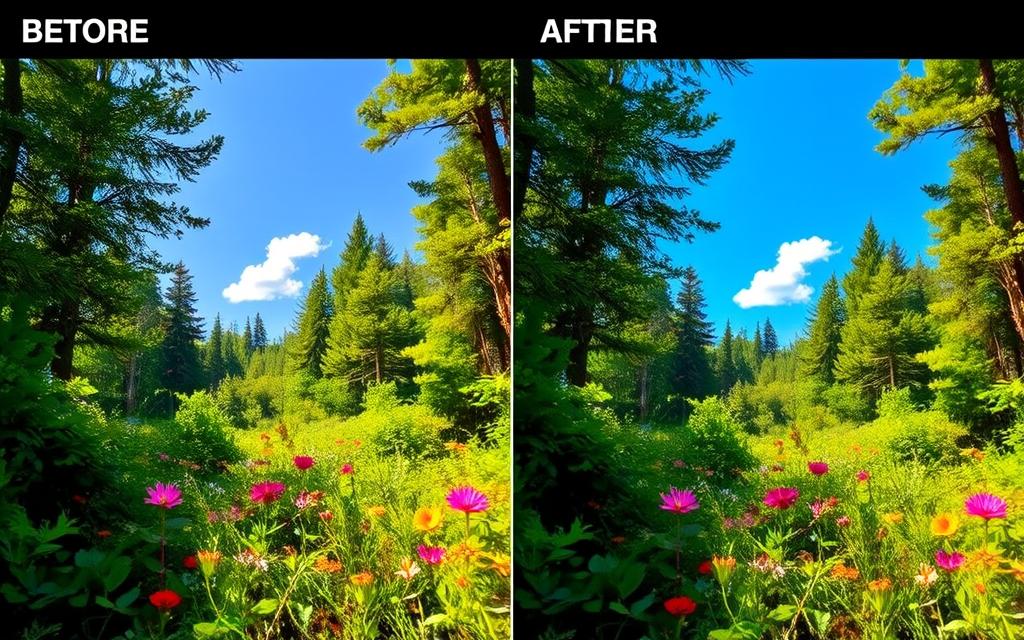 |
Exporting and Sharing Your Edited Images
After editing your nature photos with Snapseed, it’s time to share them. Choose the best settings for exporting to ensure quality and size. This is important for printing, web use, or social media.
Optimal Settings for Exporting
Snapseed lets you adjust export options for your needs. For prints, pick the largest file size and resolution. This keeps your nature shots detailed.
For social media, choose a smaller file size. This makes your image easy to share without losing quality. Find the right balance between quality and size for the best display.
Sharing Your Work on Social Media
Sharing your nature photos on social media is a great way to show your creativity. Sites like Instagram, Facebook, and Twitter are perfect for this. They help you connect with others who love nature.
When you share, think about the best sizes and formats for each site. This makes sure your photos look great. Talk about your editing process and the story behind your photos to engage your followers.
FAQ
What are the key features of Snapseed for nature photography editing?
Snapseed has many tools for editing nature photos. You can use the Tune Image tool and Details tool. There are also color adjustments and creative filters.
These tools help make outdoor shots better. You can transform landscape photos and create stunning nature images.
How do I navigate the Snapseed user interface effectively?
Snapseed’s interface is easy to use. You can find all editing tools in the main menu. It also lets you view your photo library and import new images.
You can compare original and edited photos. This makes it easy to see your changes.
What are the best practices for uploading and organizing nature photos in Snapseed?
Use high-quality, raw image files for the best results. Snapseed makes it easy to organize your photos. You can create albums and folders for your outdoor and landscape shots.
How can I use the Tune Image and Details tools to enhance my nature photography?
The Tune Image tool lets you adjust exposure, contrast, and more. The Details tool sharpens and enhances textures and clarity. It’s great for foliage, wildlife, and landscapes.
What techniques can I use to improve the colors in my nature photography?
Snapseed has tools for color enhancement. You can adjust white balance and saturation. This makes colors pop and makes your photos more appealing.
How can I use the Crop tool in Snapseed to improve the composition of my nature photos?
The Crop tool is key for improving composition. It helps you focus on important elements. You can create a balanced frame and enhance the visual impact of your photos.
What are some popular filters in Snapseed for nature photography editing?
Snapseed has many filters for creative effects. Vintage, Noir, and Drama filters are popular. They add an artistic or moody look to your photos. Just be careful not to overdo it.
How can I compare the original and edited versions of my nature photos in Snapseed?
Snapseed makes it easy to compare versions. You can see the changes side by side. This helps you ensure your edits enhance the natural beauty of your photos.
What are the best practices for exporting and sharing my edited nature photos from Snapseed?
Choose the right export settings for your use. Snapseed offers options for quality and file size. It’s also easy to share your photos on social media, making sure they look great.

