Are you tired of the same old filters and presets? Create custom color filters in Snapseed to unlock your images’ true power. Learn how to make your photos unique and professional.
Key Takeaways
- Unlock the full creative power of your mobile photos with custom color filters in Snapseed
- Achieve professional-grade editing results and unique visual effects on your mobile device
- Enhance your photography skills and master the art of mobile photo editing
- Tailor your photo filters to your personal style and brand for a cohesive visual identity
- Easily share your custom filters with others to inspire creativity and collaboration
Overview of Snapseed and Color Filters
Snapseed is a powerful photo editing app. It has many tools for color editing, image adjustments, and photo post-processing. You can make your own color filters to change your photos’ look.
Introduction to Snapseed
Snapseed is a great photo editing app made by Google. It has lots of tools for all levels of photo post-processing fans. Its easy-to-use design makes it perfect for color grading and improving your photos.
Importance of Custom Color Filters
Custom color filters are key in image adjustments. They help you change the colors, brightness, and more. This turns simple photos into amazing ones. Snapseed’s tools let you try new things and find your own style.
Key Features for Color Adjustments
- Tune Image: Adjust brightness, contrast, saturation, and warmth for your color grading and image adjustments.
- Selective adjust: Enhance or change specific parts of the photo for precise color editing.
- Filters: Use pre-made filters or make your own color filters for a unique look.
- Curves: Adjust the tonal range and color balance with the Curves tool.
With Snapseed’s many color editing tools, you can explore your creativity. You can improve your photo post-processing skills a lot.

Getting Started with Custom Color Filters
Start your creative journey with Snapseed Editing and learn about custom color filters. This app is great for both experienced photographers and mobile photo lovers. It helps you improve your Mobile Photo Editing skills.
Downloading Snapseed
First, download the Snapseed app for iOS or Android. Go to the App Store or Google Play Store, type “Snapseed,” and install it. This app is free and perfect for Photo Filters fans.
Navigating the User Interface
- When you open Snapseed, you’ll see a simple interface.
- Tap the “+” icon to open a photo or take a new one.
- Look at the tools at the bottom, like “Tune Image” for custom filters.
- Learn the menu, settings, and how to share to get the most out of Snapseed Editing.
Now that you have Snapseed and know the interface, you’re set to make your own Photo Filters. Get ready to explore and make your mobile photos stand out.
“Snapseed has become an essential tool in my mobile photography workflow. The ability to create custom color filters has truly elevated the way I express myself through my images.”
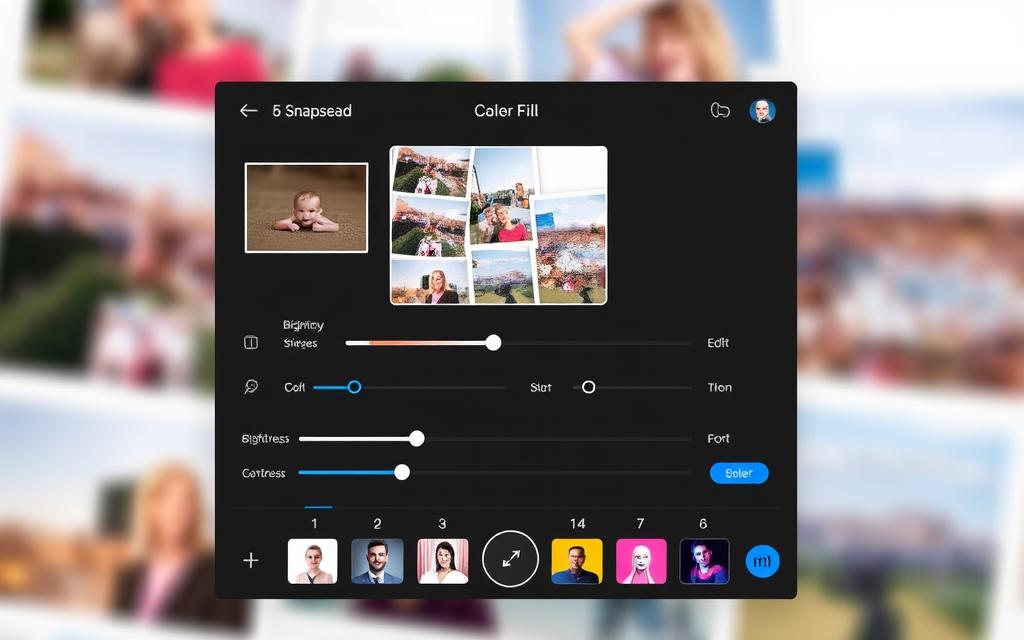
Creating Your Custom Color Filter
Making a unique color filter in Snapseed is fun. It lets you change your photos and show your creativity. First, pick a photo that’s good for color editing, image adjustments, and selective color adjustments.
Using the Tune Image Tool
The Tune Image tool in Snapseed is key for your custom color filter. It lets you adjust exposure, contrast, saturation, and more. Try the sliders to see how they change your photo’s look. Focus on the color balance, as it’s the base of your filter.
Experimenting with Color Profiles
- Snapseed has many color profiles to start with. Try Vintage, High Contrast, and Glamour Glow to see their effects.
- Choose a profile that fits your vision. Then, use Tune Image to tweak colors, highlights, and shadows for your perfect look.
- Feel free to mix and match. Custom filters are all about being unique and personal.
Creating a custom color filter in Snapseed is about being creative. It’s about finding the right mix of color, contrast, and mood for your photos.
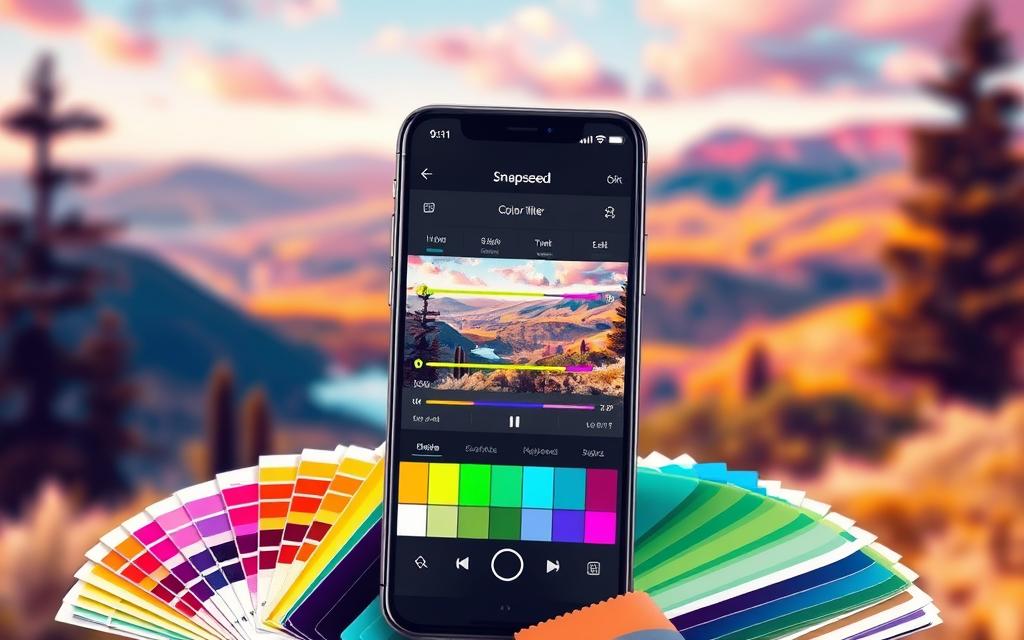
“The true essence of photography lies in the ability to transform the ordinary into the extraordinary.”
– Ansel Adams
Saving and Applying Your Filters
In the world of photo post-processing, saving and applying your own filters is key. Snapseed, a top mobile editing app, makes it easy. You can create your own looks and share them with others. Let’s explore how to save, apply, and share your filters.
Saving Your Custom Filter
After tweaking the color, brightness, and contrast, Snapseed lets you save your filter. This saves time and keeps your photos looking consistent. Just tap “Save,” name it, and it’s ready for your photos.
Applying Filters to Other Photos
Applying your saved filters to other photos is a big plus. It makes editing faster and keeps your style consistent. To use a saved filter, pick a photo, go to “Filters,” and choose your custom filter.
Sharing Your Custom Filters with Others
Snapseed lets you share your filters with others. This shows off your creativity and helps others with their photos. To share, export the filter and send it to friends or online communities.
Using Snapseed’s filter features can boost your editing skills. By saving, applying, and sharing your filters, you open up new creative paths. You’ll also inspire others in their photography.
Tips and Tricks for Enhanced Results
To get better at photo editing with Snapseed’s color filters, try these tips. Learning how to calibrate colors is key. It helps you get consistent results. Also, check out presets to spark your creativity and find your own style.
Best Practices for Color Calibration
Getting colors right is important for your look. Adjust your device’s brightness, contrast, and color temperature often. This makes sure your edits look good everywhere.
Using Presets to Inspire Creativity
Snapseed has many presets to inspire you. Try different ones to find new colors and techniques. Use them to start your own style, then tweak it to fit your vision. Presets can open up new ideas and improve your skills.
Troubleshooting Common Issues
If you hit a snag, check Snapseed’s help or online forums. Issues like bad results or color changes can happen. Fixing these problems helps you get better and better at editing.
FAQ
What is Snapseed and how can it help me create custom color filters?
Snapseed is a top mobile photo editing app. It lets you make your own color filters for photos. You can tweak colors, tones, and looks to get unique, pro-level effects.
How do I get started with using Snapseed for color editing?
First, download Snapseed on your phone. Then, learn the app’s layout and tools. Focus on color and image adjustments.
What are the key steps in creating a custom color filter in Snapseed?
To make a custom color filter, start by picking a photo. Next, use the Tune Image tool to tweak colors and contrast. Try out different settings to get your perfect look.
How do I save and apply my custom color filters to other photos?
Save your custom filter after you’re happy with it. Snapseed lets you save and reuse your filters. You can also share them with others.
Are there any tips or best practices for enhanced color editing results in Snapseed?
Yes, for better results, calibrate your device’s colors first. Use Snapseed’s presets for ideas. And, fix common issues like too much saturation or odd color casts.

